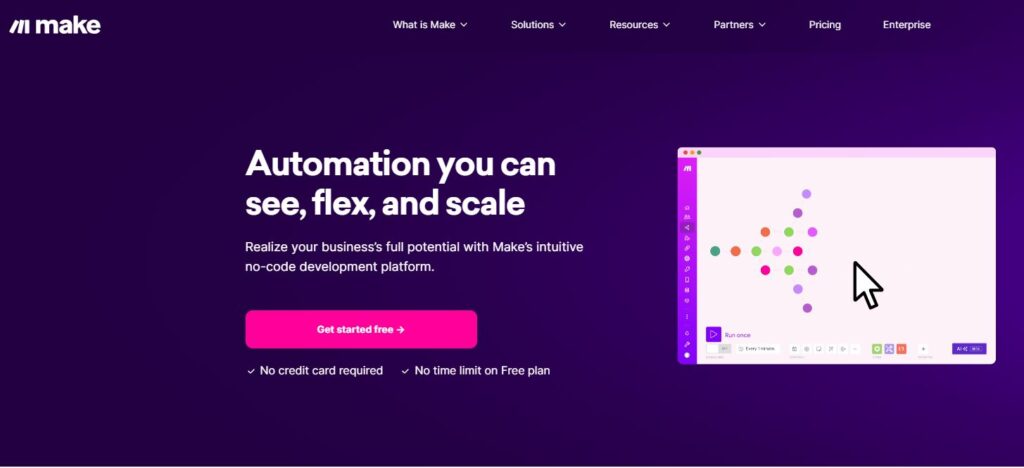
In today’s fast-paced digital landscape, content creation and publishing can be time-consuming tasks for bloggers and website owners. What if you could automate the entire process from content discovery to publishing? In this comprehensive guide, we’ll explore how to set up an automated WordPress publishing system using Make.com, RSS feeds, and AI-powered content generation.
What You’ll Learn
- How to set up automated content workflows with Make.com
- Creating an RSS feed trigger to monitor content sources
- Using OpenAI to rewrite and enhance content
- Automatically publishing posts to WordPress
- Tips for optimizing your automation workflow
Why Automate Your WordPress Publishing?
Before diving into the technical setup, let’s understand the benefits of automation:
- Save Time: Reduce manual content publishing tasks
- Consistent Posting Schedule: Maintain regular content updates
- Focus on Strategy: Spend more time on content strategy rather than implementation
- Scale Your Content: Produce more content without proportionally increasing workload
What is Make.com?
Make.com (formerly Integromat) is a powerful automation platform that allows you to connect apps and services without coding. It uses a visual interface with “scenarios” that consist of triggers and actions. Each scenario is like a recipe that tells Make.com what to do when certain events occur.
Prerequisites
Before starting, make sure you have:
- A WordPress website with admin access
- A Make.com account (they offer a free plan to get started)
- An RSS feed source (we’ll use RSS.app in this tutorial)
- An OpenAI API key (for AI content rewriting)

Step 1: Setting Up Your RSS Feed Trigger
The first step in our automation journey is setting up a trigger that monitors an RSS feed for new content.
- Log in to your Make.com account and click “Create a new scenario”
- Search for and select the “RSS” module
- Choose the “Watch RSS Feed Items” trigger
- Enter your RSS feed URL (if using RSS.app, grab the feed URL from your dashboard)
- Set the checking interval (how often Make.com should check for new items)
Pro Tip: Start with a longer interval (like 1 hour) during testing to avoid using up your operations quota quickly.
Configuring RSS Module Settings
In the RSS module settings, you can specify:
- Maximum number of items: How many new items to process in each run
- Advanced settings: Options to include or exclude certain content
Click “OK” to save your RSS trigger configuration.
Step 2: Filtering Content (Optional)
You might not want to process every item from your RSS feed. Add a filter module to be selective:
- Click the “+” icon after your RSS module
- Select “Flow Control” and then “Filter”
- Set up conditions based on your needs
For example, you might only want to process articles with specific keywords in the title or from certain authors.
Step 3: Setting Up OpenAI Integration
Now, let’s add AI magic to rewrite and enhance the content:
- Click the “+” icon after your filter (or RSS module if you skipped filtering)
- Search for and select “OpenAI”
- Choose the “Create Completion” or “Create Chat Completion” action
- Enter your OpenAI API key
- Configure the model (GPT-4 or GPT-3.5-Turbo recommended)
Creating an Effective Prompt
The prompt is crucial for getting good results. Here’s an example prompt structure:
Rewrite the following article in a unique and engaging way while maintaining the key information. Make it SEO-friendly with appropriate headings and improve readability:
Title: {{1.title}}
Content: {{1.content}}
Keep the same overall topic but make it 100% unique to avoid plagiarism. Add a compelling introduction and conclusion. Format with H2 and H3 subheadings where appropriate.
Replace {{1.title}} and {{1.content}} with the mapped items from your RSS feed.
Important Settings:
- Temperature: 0.7-0.8 (balances creativity and accuracy)
- Max Tokens: 1500-2000 (adjust based on your desired article length)
- Top P: 0.9-1 (controls diversity of output)
Step 4: Setting Up WordPress Publishing
Now, let’s connect to WordPress to publish the rewritten content:
- Click the “+” icon after your OpenAI module
- Search for and select “WordPress”
- Choose “Create a Post” action
- Connect to your WordPress site (you’ll need to enter your WordPress URL, username, and password/application password)
Configuring the WordPress Post
Map the following fields:
- Title: You can use the original title or have OpenAI generate a new one
- Content: Map this to the output from the OpenAI module
- Status: Set to “publish” for immediate publishing or “draft” if you want to review first
- Categories: Map or set manually
- Featured Image: You can use the original featured image URL from the RSS feed if available
- Tags: Add relevant tags manually or generate them with AI
Step 5: Adding Error Handling
To make your automation robust, add error handling:
- Click on the settings icon in the scenario
- Enable “Error handling” options
- Configure what should happen if any step fails
You can set up notifications (email/Slack) when errors occur or create alternate paths for different error types.
Step 6: Testing and Optimizing Your Scenario
Before fully deploying your automation:
- Click “Run once” to test your scenario with real data
- Review the logs and outputs at each step
- Make adjustments to your modules as needed
- Check the published content on your WordPress site
Common Issues and Solutions
- Content Quality: If the AI output isn’t satisfactory, adjust your prompt and OpenAI parameters
- HTML Formatting: Ensure proper HTML handling between OpenAI and WordPress
- Image Handling: Configure additional steps if you need to download and upload images
- Rate Limits: Be mindful of API rate limits for both OpenAI and WordPress
Advanced Configurations
Once you have the basic workflow running, consider these enhancements:
Multiple Content Sources
Add multiple RSS feeds by creating parallel paths or separate scenarios for different content types or sources.
Content Enhancement
Add modules between OpenAI and WordPress to:
- Generate custom featured images with DALL-E or other image generators
- Add internal links to related content on your site
- Format content with specific HTML templates
Publishing Schedule
Instead of publishing immediately:
- Add a “Schedule” module after the WordPress action
- Set specific publishing times (e.g., business hours only)
- Spread content throughout the day/week
Analytics Integration
Track the performance of automated content:
- Add Google Analytics or similar modules after publishing
- Create tracking links to monitor traffic from automated posts
- Set up reporting to analyze which content sources perform best
Best Practices for Automated Content
While automation can save time, keep these best practices in mind:
- Review Regularly: Periodically review automated content for quality
- Disclose Automation: Consider transparency about automated processes
- Maintain Voice: Ensure AI-generated content matches your brand voice
- Mixed Approach: Combine automated and manual content for best results
Conclusion
Automating your WordPress publishing workflow with Make.com can significantly increase your content output while reducing the time spent on repetitive tasks. The combination of RSS feeds for content discovery, OpenAI for rewriting, and direct WordPress publishing creates a powerful system that can run with minimal oversight.
As with any automation, the key is finding the right balance between efficiency and quality. Start small, refine your process, and gradually expand as you become comfortable with the system.
Next Steps
Now that you’ve set up your basic automation workflow, consider exploring:
- Advanced Make.com features like webhooks and custom functions
- Additional AI services for content enhancement
- Analytics integration to measure the performance of your automated content
Have you tried automating your WordPress publishing? Share your experiences in the comments below!
Note: This tutorial was last updated on March 30, 2025. API interfaces and features of the mentioned services may change over time.